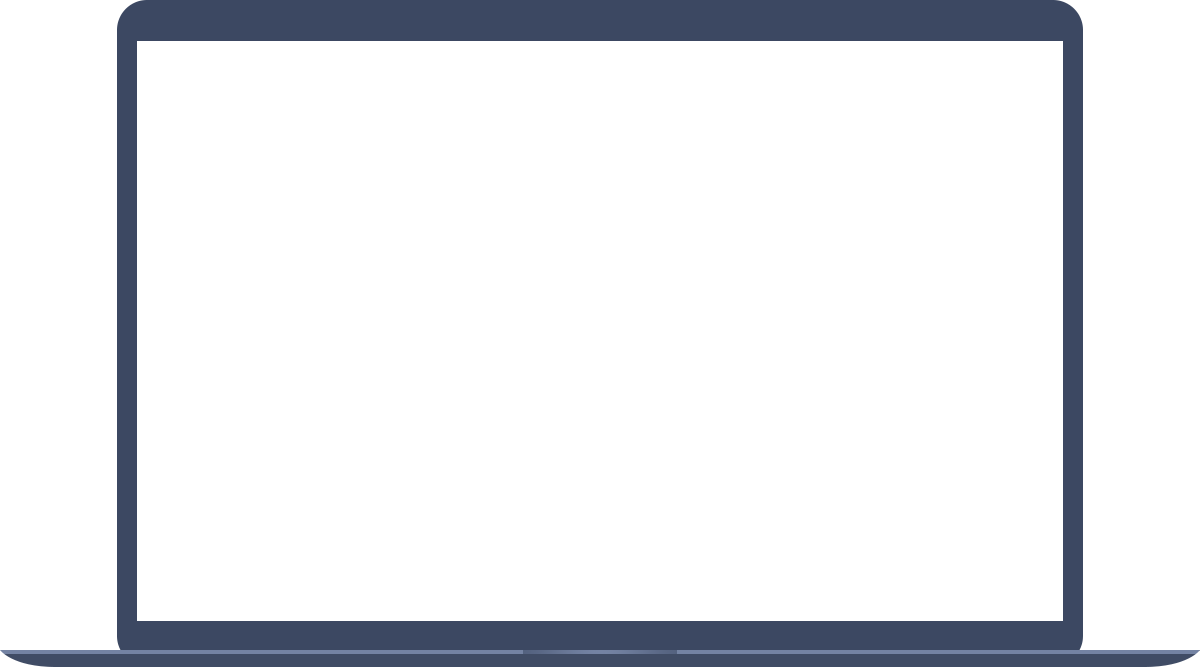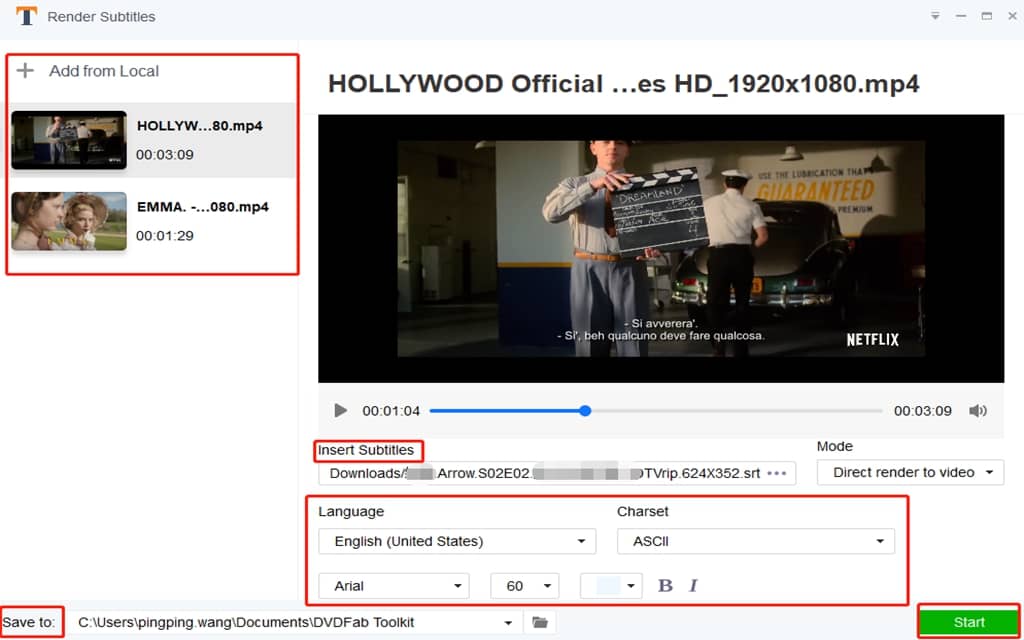Add Subtitles to Video Easily
One of the great functions of subtitles is to make the audience understand the main contents of a program. That’s why subtitles are easily seen in a film, TED speech, and a news report. If you want to post personal videos with subtitles on famous platforms like YouTube, Facebook and Vimeo, ask Toolkit Subtitles Rendering Tooling Tool for help. Toolkit Subtitles Rendering Tool makes it easy to add subtitles to video. With a clear and friendly interface, you will be navigated to insert subtitles to your video based on your preferred model. In the meantime, you can set the subtitles’ language, charset, typeface, size, color, position and decide when the subtitles appear. To save your time, this free software also enables you to import multiple videos at a time and deal with them in batches at top speed.