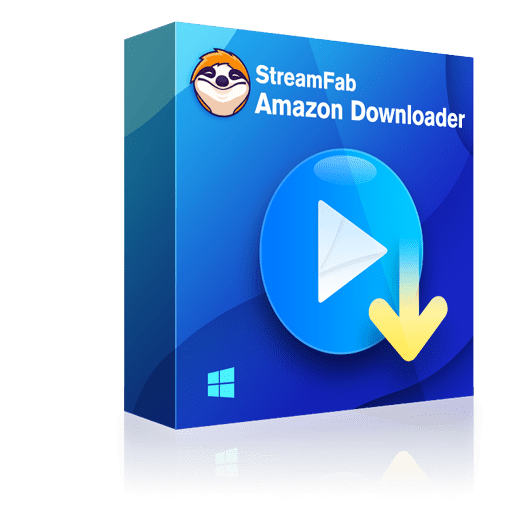[New!] Five Effective and Popular Ways to Increase Photo Resolution
Summary: Most likely, you have wondered why we need to increase photo resolution. People always like to trace back old memories, and photos are one of the best media for them to do this. Unfortunately, the original photos are too blur to be appreciated or printed out. It is better to point out that this article mainly approaches some helpful ways to increase photo resolution.
- • Enlarge photos up to 40x with more details added
- • Sharpen photos by reducing background/chroma/luminance blur
- • Make photos clearer by removing motion blur and out-of-focus blur
- • Suitable for both beginners and experts
Watching blur photos is not an enjoyable thing for most of us. There are many reasons causing those blur images, such as low quality of a camera, low lighting while shooting, or wrong photo size. When you upload those photos on some websites or you need to print them, their pixels can get distorted which can turn the picture blur. If you have low-resolution photos and want to increase photo resolution to obtain clear ones, there are five popular and helpful ways for you.
Number One: Increase Photo Resolution with Photoshop
No doubt that Photoshop is a professional and helpful program that users speak highly of when it comes to increasing photo resolution. The Photoshop program offers users various types of image editing tools along with the photo resizing option so that your low resolution images can be turned into higher ones.
How to make a photo higher resolution with it?
Below is the guidance showing you how to improve the resolution of a photo in Photoshop.
Step 1: Open your image in Photoshop
Step 2: Choose Image> Image Size
Step 3: Deselect resample. This will automatically lock the current ration of Width and Height
Step 4: To adjust resolution, add new values. Photoshop will automatically change the Document Size to match.
Step 5: To adjust Document Size, add new values under Height and Width. Photoshop will automatically change the resolution to match
Number Two: Increase photo resolution with Fotor - an online photo enhancer
Fotor is a one-tap photo enhancer that makes it possible for you to make crucial modifications to any image quality. It is created with various functions, such as exposure compensation, color correction, and fix images to enhance photo quality. The best part of this online photo enhancer is that it is free out of charge to be used.
How to improve resolution of a photo with Fotor
Step 1: Open this online photo enhancer with the image you want to enhance
Step 2: Click the “1-Tap Enhance” button on the left column to increase photo resolution to the best in a fast speed.
Step 3: If you want to see the difference before and after, you can click on that “Compare” button
Step 4: Press on the “Save” button to download the improved photo on your computer on JPG or PNG format.
|
Besides fixing low-resolution photos, it also counts a lot to enhance video qualities. Here we would like to recommend the DVDFab Enlarger AI software for video upscaling. Below are some key features you can obtain. Features: Upscale video resolution from SD (480P) to Full HD (1080p) Improve video sharpness and quality Enhance video image (no visible film grains, artifacts or distortions) Work seamlessly with DVD Ripper, Video Converter and DVD to Blu-ray Converter Trimming, cropping, rotating, and other effects Balance brightness, saturation, and contrast Add music, subtitles, and watermarks Available on: Windows 10/8.1/8/7 (32/64 bit) Price: $79 |
|
Number Three: Increase photo resolution with Fotophire Maximizer - software
If you are searching for the easiest way to how to improve resolution of a photo, then you shall not miss out on the Fotophire Maximizer. Fotophire Maximizer is created as an image editing tool which is in great help in increasing photo resolution in the way you want. That’s because, various types of effects, such as filter, background, grains, and photo frames, are offered to make your photos impressive. Besides, this image editing tool gives a bunch of features to let you improve photo resolution. Most importantly, it can enlarge your photo up to 1000% without affecting its original quality.
How to fix low-resolution photos with it?
Step 1: Install and start Fotophire Maximizer
Download and install this photo resolution enhancer on your computer and select the Fotophire Maximizer option located on the bottom of the home page.
Step 2: Load your to-be-improved image
In order to increase photo resolution, you need to add an image to this software from your computer. To do that, you can click on that open button and select the image.
Step 3: Fix the low-resolution photos
Here comes the crucial step to how to improve the resolution of a photo. Click on that inverted triangle icon to set up parameters that you hope to change, such as the length, width, and height to increase photo resolution. And you can directly change the photo’s resolution to make it clearer.
Step 4: Save the photos
Click on the “Save” button to save the photo whose resolution has been improved.
Number Four: Let’s Enhance
Sometimes when we want to print our photos only to find out that those images were a bit small to be printed out. But with this Let’s Enhance online tool, you are able to increase the resolution of your photo. Let’s Enhance uses cutting-edge Image Super-Resolution technology based on Deep Convolutional Neural Networks which is trained on a huge database of images so that it knows how to make a photo higher resolution.
How to improve resolution of a photo with it?
Step 1: Create an account for logging in in order to use this photo resolution enhancer.
Step 2: Click “Here” to add a photo to it from your computer
Step 3: Customize this photo
Once this photo is uploaded, here are some options that can be used to improve the photo resolution. For example, you can go for the “Color” option and select the size you want to upscale and also the output format.
Step 4: Output the increased photo
Click on the “Start Processing” button to output the photo
Number Five: Deep-Image
Deep-Image is an online image tool created to help you increase photo resolution without losing its quality through the methods of increasing image size, removing artifacts, etc. Based on Generative Adversarial Networks inspired by Accelerating the Super-Resolution Convolutional Neural Network, Deep-Image is capable of upscaling your images up to 2-4 times.
How to fix low-resolution photos with it?
Step 1: Open the official web page of the Deep-Image. Before doing anything else, please make sure you have logged in in order to use it.
Step 2: Choose a file to upload from your computer. It should be noted that this online photo enhancer allows batch uploading.
Step 3: Customize your images. For example, decide whether to upscale your images to 2 or 4 times, or decide whether to remove artifacts or not.
Step 4: Click on the “Enhance Image” button to finish the last step to make a photo resolution higher.
In The End
Up to now, you have checked out the different ways by which you can increase photos resolution. It is important to know how to make a photo higher resolution if you are making a living as a photographer or if you want to print your photos out to keep them. No matter what, we hope that you can select the most useful one for you to deal with how to improve a photo resolution.