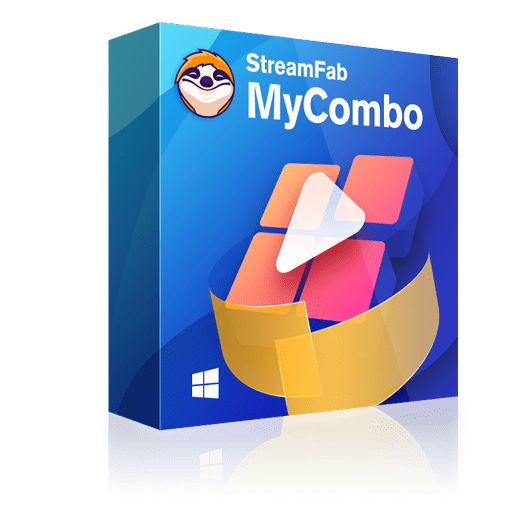A Complete Guide: How to Edit a Youtube Video?
Summary: Do you want to know how to edit a Youtube video? Or How to edit a youtube video that is not yours? Video Editor is the perfect tool for anyone who wants to edit their Youtube videos. There are also some other great editing tools out there. So, read on to learn which one is best for you.
- • The only one to download the latest videos in 1080p from Netflix, Max & Amazon Prime
- • Download 4K/8K videos from 1000+ sites including YouTube, Facebook, and more
- • Batch download YouTube videos or playlists to MP3 in 320kbps
Table of Contents
Introduction
Editing a Youtube video can be difficult, especially if you're unfamiliar with all the available software and tools. It can be frustrating to spend hours editing a video only to have it look terrible when you're finished. You might not even know where to start or what software to use. If you're new to editing videos, you might wonder how to edit a Youtube video. The good news is that it's not as difficult as you might think. In fact, with the right tools and a little bit of practice, you can easily edit a Youtube video.
This article will tell you everything you need to know about how to edit a Youtube video. We will notify you of how to edit a video with Video Editor. It is the perfect tool for anyone who wants to edit their Youtube videos. With their easy-to-use interface and powerful editing tools, you'll be able to create professional-quality videos in no time at all.
We will also cover the other different available software options and how to use them. You’ll be able to create professional-quality videos that will impress your friends and family. Not only this, but we will also give you some tips and tricks that will help you edit your videos like a pro. So, if you're ready to learn how to edit a Youtube video, let's get started.
Part 1 How to Edit a Video on Youtube?
When it comes to creating a great video, editing is key. The best videos are well-crafted and thoughtfully put together, with every scene serving a purpose. But if you're new to video editing, the process can seem daunting. Luckily, you can easily edit your video on YouTube by Youtube's Video Editor. Whether you're looking to make simple cuts or add more complex effects, there's an approach that's right for you. Here's a step-by-step guide on how to edit a video on YouTube using the Video Editor.
You need to be signed in to your YouTube account to access the Video Editor.
2. Click Content on the Left Sidebar.
Once you're signed in, go to the left sidebar and click Content. This will take you to your list of videos.
3. Find the video you want to edit.
Scroll through your list of videos until you find the one you want to edit. Once you've found it, click the thumbnail to open the video.
Once the video is open, click the Edit video button in the left sidebar of the screen. This will take you to the Video Editor.
5: Trim your video at the beginning or end.
The first thing you can do in the Video Editor is trim the beginning or end of your video. This is helpful if there's a scene at the beginning or end that you want to cut out.
Click and drag the blue handles at the beginning or end of the video timeline. You'll see a preview of your video playing in the main window as you do this. When you're happy with your selection, click the blue Trim button.
6. Remove clips from the middle of your video.
You can also trim clips out of the middle of your video. To do this, first, click the clip you want to remove from the timeline. Then, click the blue Split button. This will split the clip into two halves. Next, click and drag one of the halves to delete it. Finally, click the blue Trim button.
7. Add new clips to your video.
If you want to add new clips to your video, you can do so by clicking the Add new clip button in the left sidebar. This will open a file explorer window, where you can navigate to the video file you want to add. Once you've found it, click Open to add it to your project.
8. Finish your video with an end screen.
An end screen is a feature that allows you to promote other videos or channels on YouTube at the end of your video. Click the End screen tab in the left sidebar to add an end screen. Then, drag and drop the element you want to add to your end screen onto the video timeline. For more information on how to use end screens, check out YouTube's help center.
Part 2 How to Edit a Youtube Video That is Not Yours
If you want to know how to edit a video that is not yours, you will need to follow these steps:
Pro Tip:
Your YouTube video may be re-edited only for personal use. It should not be used for commercial purposes without the original author's permission.
Step 1 Download the Youtube Video You Want To Edit
The first thing you need to do is download the Youtube video you want to edit. To do this, open the video on Youtube and copy its URL. Then, go to a site like Savefrom.net and paste the URL into the input field. Next, click the Download button and choose the MP4 format. Finally, click the Download button to save the video to your computer.
You can also use third-party software like StreamFab to download Youtube videos. without quality loss. StreamFab video downloader is an excellent option for downloading Youtube videos because it allows you to download videos without quality loss. It also supports various formats to choose the right format for your needs.
Step 2 Import The Video Into A Video Editing Software
Once you've downloaded the video, you need to import it into video editing software. For this guide, we will be using Video Editor. However, you can use any video editing software you like. You can easily find a list of the best video editing software online.
Part 3 How to Choose the Best Video Editing Software for YouTube Videos
When it comes to free video editing software for YouTube, there are many options to choose from. However, not all software is created equal. Some software is better for beginners, while others are better for more advanced users. Here are some things to consider when choosing video editing software:
You first need to consider what platform you want to use. Computer-based video editing software is typically more powerful than mobile-based video editing software. However, it can be more difficult to use. If you're just starting, you may want to choose mobile-based video editing software. However, if you're more experienced, you may want to choose computer-based video editing software.
Features:
The next thing you need to consider is what features you need. Do you need software that can do basic edits like trimming and cutting? Or do you need software that can do more advanced edits, like a color correction? Make sure to choose software that has the features you need.
Compatibility:
Another thing to consider is compatibility. You need to make sure that the software you choose is compatible with the devices you want to use it on. For example, if you want to use the software on your Mac, you need to make sure that it's compatible with macOS.
Pricing:
Finally, you need to consider pricing. Some video editing software is free, while other software costs a monthly subscription. If you're just starting, you may want to choose free video editing software. However, if you plan on doing a lot of video editing, you may want to choose software that costs a monthly subscription.
Part 4 Best Youtube Video Editing Software
1. Video Editor Video Editing Software
Key Features:
- User-friendly interface
- It comes with powerful features
- Ideal for creating YouTube videos
- Easily add filters, transitions, overlays and text
- Record your voice-overs
- Edit and improve audio quality
- Multifunctional tracks make video creation easier
If you're looking for a user-friendly video editing software ideal for creating and editing YouTube videos or for video production, then Video Editor is a perfect choice. It is a powerful video editing software packed with features yet is very easy to use. With Video Editor, you can easily add filters, transitions, overlays, and text to your videos to make them look more professional.
Moreover, you can record your voice-overs and add them to your videos. You can also use Video Editor to edit and improve the audio quality of your videos. The multifunctional tracks in the software make video creation easier and more efficient. You can use these tracks to separately control the audio and video of your project, which makes editing and tweaking your videos a breeze.
Video Editor is the perfect blend of simplicity and power. So, if you are looking for an easy-to-use video editing software that can help you create amazing YouTube videos, then Video Editor is the right choice for you. So, what are you waiting for? Try Video Editor today and see how easy and fun video editing can be.
Pros:
- It is highly affordable.
- It is simple to use and does not require any technical knowledge.
- The software is packed with many features.
- It is simple to use.
Con:
- There is no free trial available for the paid version.
How to Edit A Video with Video Editor in 3 Simple Steps?
Editing videos can be a daunting task, especially if you are unfamiliar with video editing software. However, with Video Editor, you can easily edit your videos in just three simple steps. Here's how:
Step 1. Begin the editing process by creating a new project and adding media files:
Start by choosing a screen ratio for creating your project. Under the "Media" category, select the "import" option at the top. Choose to import files or folders you would like to add to the project. You can select videos, photos, and music. To begin editing, import your files into Video Editor and drag them to the timeline to begin editing.
Step 2: Edit your project using a wide range of featYou're ready to start editing afterand tools
After you've added your video files to the timeline, you're ready to start editing. Video clips may also be dragged to different tracks, and the tracks may be categorized by clips, effects, text, audio, and voiceover. Crop, trim, and mosaic are some of the editing tools available. You can easily add audio, text, filters, overlays, transitions, and element effects to make your video unique. Moreover, you can always see the preview at the top right, so you're always sure of the outcome.
Step 3: Export your project when completed
It's time to save and export your creative work after being happy with it. You can export your project as a video or just audio. Give your project a name and choose a destination folder. Choose your desired video format, video quality, and duration, and then click to export. Or, just select the audio format and duration to export the audio.
2. Shotcut - Youtube Video Editing Software
Key Features:
- Intuitive and easy to use
- Wide range of features
- Supports a wide range of devices
- Export edited videos to other devices
Shotcut is a powerful youtube video editing software that is available for free. It has a sleek and intuitive interface, and it supports a wide range of devices and transport options. You can use Shotcut to edit your video files on your computer or laptop, and you can even export them to other devices for further editing.
Shotcut is a great choice for beginners and professionals alike. It has a wide range of features, and it is very easy to use. With Shotcut, you can trim and merge video files, add effects and transitions, and export your edited videos to other devices. If you are looking for powerful yet free youtube video editing software, then Shotcut is the perfect choice for you.
Pros:
- It is free a software
- It supports a wide range of devices
- The interface is sleek and intuitive
- A wide range of features are available
Cons:
- Some users have reported crashes and bugs
- Does not have as many features as some of the paid video editing software.
Part 5 9 Best Tips to Edit Videos Like A Pro
Once you've chosen the right video editing software for your needs, it's time to start editing your video. Here are some tips to help you edit like a pro:
Start with a Storyboard:
Before you start editing your video, it's a good idea to create a storyboard. A storyboard is a visual representation of your video. It can help you plan out your video and make sure that it flows well.
Avoid Jumpcuts:
Jumpcuts is when you cut from one scene to another without any transition. They can be jarring for viewers and make your video look amateurish. Try to avoid jump cuts by adding a transition between scenes.
Utilize a Second Source of Sound:
When you're editing your video, it's a good idea to use a second source for sound. This can be helpful if you're trying to avoid jump cuts.
Add Graphics and Effects:
Graphics and effects can help make your video more engaging. However, you need to be careful not to overdo it. Too many graphics and effects can make your video look cluttered and busy.
Start off with High-Quality Footage:
The better the quality of your footage, the better your video will look. If you have low-quality footage, it can be difficult to edit it in a way that looks good.
Add Transitions:
Transitions can help your video flow better and make it more interesting to watch. When you're adding transitions, make sure to use ones that are appropriate for the type of video you're making.
Keep it Short and Sweet:
People have short attention spans, so it's important to keep your videos short and sweet. Try to edit your video down to the most essential parts.
Don't Forget Coloring:
Coloring is an important part of video editing. It can help set the mood and tone of your video. Make sure to experiment with different colors to find the right look for your video.
Vary Your Shots:
If you use the same shot over and over again, your video will look boring. Try to vary your shots by using different camera angles and distances.
Part 6 Frequently Asked Questions
The best video editing software for beginners is the one that is easy to use and has a lot of features that can help you create great videos. We recommend Video Editor software because it is easy to use and has a lot of features that can help you create great videos.
Yes! The software can help you stabilize your video, make colors more vibrant, and even add fun special effects. It also has some extra features that can make your video look more professional.
Wrapping Up
In this guide, we covered how to edit a Youtube video. We also showed you how to edit a youtube video that is not yours and how to download and import a video into a video editing software. By following the above steps, you will be able to edit any Youtube video you want or you can also try editing dvd videos. Moreover, there are many software's for video editing. You can use any software you want for editing your videos. But, we recommend going with the Video Editor which is easy to use and has a user-friendly interface. So there you have it! A complete guide on how to edit a youtube video. We hope you found this guide helpful and that it will help you create great videos.