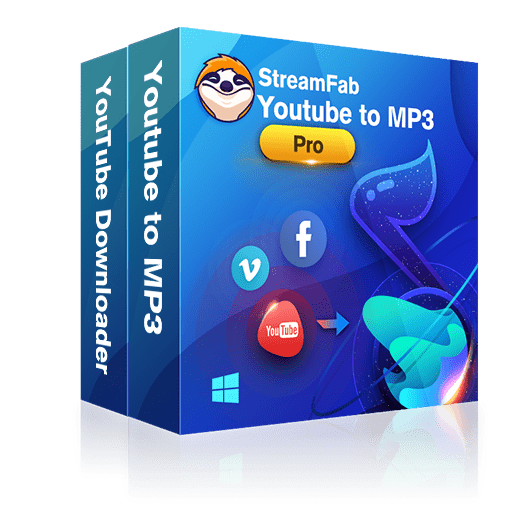How to Convert YouTube to MP3 on Mac?
Summary: Here we list top 6 best popular YouTube to MP3 converters for Mac and show you how to convert YouTube videos to MP3 on your Mac.
- • Download & Convert an Entire Playlist at One GO
- • Turbo-Speed to Accelerate Download & Conversion
- • Download Videos/Audios to MP3 Files in Batch
YouTube is the largest collection of music. Sometimes you might want to download YouTube videos but in the only mp3 format. But YouTube doesn’t have any option to download this. A good thing is you only need to download and install a top rated YouTube to MP3 converter to be able to get MP3 from YouTube.
This article of ‘How to Convert YouTube to mp3 on Mac’ shows you how to download YouTube videos as MP3 files on your Mac.
Here we are giving you the complete information about the top 6 popular YouTube to mp3 converters for Mac.
Table of Contents
Top 6 YouTube to mp3 converters on Mac
1. DVDFab YouTube to MP3 for Mac
As one of the most popular YouTube to MP3 converter software designed for macOS, DVDFab YouTube to MP3 for Mac not only allows you to download YouTube MP3, but also gives you the freedom to download MP3 music from Facebook, Twitter, Instagram, DailyMotion, Vimeo and over 1000 other video hosting websites. All the downloaded music will be saved as MP3 format that is compatible on literally any music playback device. In terms of audio quality, this software, even used as a free YouTube MP3 converter, allows you download Hi-Fi quality MP3 files at stunning 320 kbps.
Check out the steps below to see how to download YouTube to MP3 files with this YouTube to MP3 software:
Step 1 — Download and install this Mac YouTube to MP3 software on your computer via the Download button below;
Additional tips: DVDFab YouTube to MP3 for Mac is one of the two separately sellable modules inside its DVDFab Downloader for Mac product, and other one is Video Downloader for Mac. This means, if you only need to download YouTube to MP3, not videos, then you can only purchase the YouTube to MP3 if you want the premium version.
Step 2 — Launch DVDFab Downloader for Mac, click the YouTube icon from the Popular Sites section, which shall take you to the YouTube website using its built-in browser;
Step 3 — Search your favorite song/music using the search box as usual, just like you normally do with your own browser, and click on the one you like from the search results to open its own page;
Step 4 — When the playback starts to load, you will see a Download button appear at the top left corner of the built-in browser, click on that button to take you to the Download window, where you're supposed to click the Music tab, select your prefered quaity level, either 320 kbps, 192 kbps or 128 kbps, depending on your call, and then click the Download button laid at the middle bottom of this window to start downloading.
Step 5 — Wait for the download to complete. It won't take too long, during this time period, you can click the Downloadind tab from the left pane to see the real-time progress of the download process.
Additional tips: Even if you're using this software as a free YouTube to MP3 converter, one song usually takes you 1 minute or so even without the Turbo-Speed feature which is only available in the premium version.
2. Airy YouTube to mp3 video converter
Airy is the best and easy YouTube to mp3 video converter for mac. You can choose resolution to download videos from YouTube and easily convert to mp3. Airy YouTube converter is available to download for free. First download and install it on your system then follow the steps to download and convert the YouTube video.
Features:
Airy features includes Download videos in HD, Get MP3 files from YouTube videos, Save playlists from YouTube in different formats, Download private YouTube videos, Save YouTube channels.
How to get YouTube to mp3 on your computer:
- Step 1: Copy the URL of YouTube video.
- Step 2: Paste the URL in the Airy.
- Step 3: Then click download.
3. ClipGrab YouTube to mp3 video converter
The simplest interface of ClipGrab gives you a pleasing experience to enjoy the world of music by downloading YouTube videos in mp3 format on Mac operating system. You just need to Copy a YouTube URL to the clipboard and ClipGrab will spring into action, offering to download the related video for you and you can choose the required format in which you can convert.
How to download YouTube video in mp3 format on your Mac?
- STEP 1:First install the ClipGrab which is 100% free and easy to use. Click on the download button on the official website of ClipGrab and choose the Mac version to download.
- STEP 2: When you successfully install the software, launch it to use. Now copy the video link that you want to download. You can copy by right click then choose copy or using the shortcut Cmd+C on mac.
- STEP 3: Now paste the link in the Downloads tab of ClipGrab window by hitting Cmd+V. ClipGrab will now show all the information related to video. Then proceed to next video.
- STEP 4: Select “MP3 (audio only)” in the “Format” box. You can also select sufficient quality from “Quality” dropdown box.
- STEP 5: Now just click on “Grab this clip!” button, select a filename and download will start. It will automatically be converted and saved as an mp3 on your system.
4. Wondershare AllMyTube for Mac
AllMyTube allows downloading any video from any video sharing websites and converting these downloaded videos into almost any kinds of video formats you desired. This is another tool for converting YouTube video to mp3. This is simple to use and bundled with extra features. Download and install the AllMyTube for Mac. When installation is finished, just run the program.
Three methods to download and use AllMyTube:
- STEP 1: Click the ‘Download’ button displayed at the top of the corner in the browser. It will automatically download your video and then extract audio files from videos and save these audio files as MP3.
- STEP 2: Copy the URL of the video that you wish to download and paste this URL by clicking on the “Paste URL” button. When download is finished then extract audio files from videos and save these audio files as MP3.
- STEP 3: Third method is you can record the video while it is streaming through any platform. In the video downloader, by clicking the “Record Video” button you can record video directly. Then extract audio files from videos and save these audio files as MP3.
5. 4K Video Downloader for Mac
4K Video Downloader features include downloading videos, full playlists of videos, channels and subtitles from YouTube and through other platforms in high quality. The free version of 4K Video Downloader lets you download up to 24 videos in a playlists.
Follow these Steps to download and convert the YouTube video to MP3:
- STEP 1: Copy the URL of a video from your web browser or the address of a whole YouTube playlist.
- STEP 2: Click 'Paste URL'.
- STEP 3: Now select 'Extract audio' and choose MP3 format, then click 'Extract' and the audio will be converted and saved to the destination of your choice.
6. YTD Video Downloader for Mac
The 5th most used downloader is YTD Video Downloader for Mac. Its user friendly interface is easy to use without any instruction, completes downloads quickly.
Follow these Steps to download and convert the YouTube video to MP3:
- STEP 1: Just specify the URL, similar to a YouTube downloader, for the video you want to download.
- STEP 2: Click the Download button and YTD Video Downloader for Mac will download the video from the URL you specified.
- STEP 3: YTD downloader allows you to convert downloaded videos to mp3.
Note: If you want to download YouTube Videos to MP4 either on Windows or macOS, you can try the Video Downloader software of DVDFab Downloader.