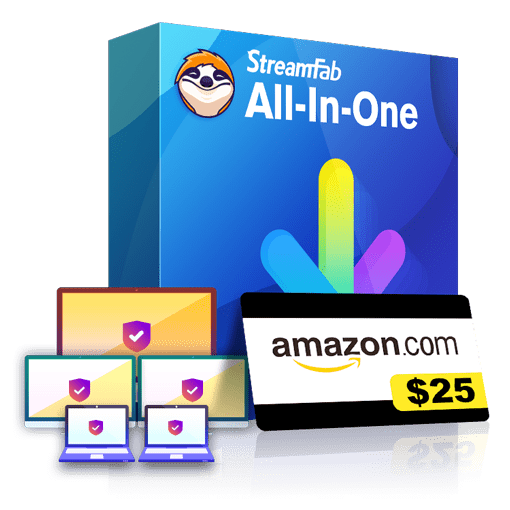How to Convert iTunes M4V Files to GIF
Summary: M4V format is designed for Apple devices and has DRM protections. Here we will show you how to remove the Apple FairPlay DRM and convert iTunes M4V files to GIF.
- • The first one to download the latest TV shows and movies as premium 1080p MP4 videos
- • Auto-download newly-released episodes if it is a TV show
- • Choose your preferred video codec between H.264 and H.265
- • Accessible to the free trial of all downloaders, including Netflix,Disney+ and more
M4V is a specialized format that was designed specifically for Apple devices and services like iTunes. These files include a form of DRM known as FairPlay to ensure that they cannot be played on non-Apple products. As a result, trying to run M4V files on Android or Windows 10 can get a bit annoying, but it’s not impossible because there are tools out there that let you remove the DRM and/or convert the files to a different format. With that in mind, today we’re going to take a look at how you can convert M4V to GIF, which is a format that’s supported by a wide range of players on all platforms.
Part 1: How to Remove the DRM Protection From iTunes M4V Files
M4V files you download from iTunes will always come equipped with Apple FairPlay so our first order of business is to remove the DRM. To do that, we recommend using DVDFab DRM Removal for Apple, which is a tool that does exactly what it says. The software not only removes FairPlay from any M4V files you load but also converts them to the MP4 format in the process. While DRM Removal for Apple can’t be used to directly convert M4V to GIF, the resulting MP4 files can then be played using any conventional media player or be later converted to GIF using a different tool. Regardless of what you choose to do with the files afterward, removing FairPlay is the first step and there’s no better tool for that job than DVDFab DRM Removal for Apple. Here’s how it works:
1. Launch the main DVDFab 11 client and go to the Utilities section to find the tool that we’re going to use in this example, namely DVDFab DRM Removal for Apple.
2. The tool can be used to remove FairPlay from video files or audio files so pick the option that works best for you. We’re going to use the video files option in this example.
3. Load the M4V files you want to remove the DRM from and convert to MP4 format. You can add more than one file at a time because the tool supports batch conversion so don’t hesitate to load all your files at once. Use either the “Add from Windows” or “Add from iTunes” buttons to load the files.
4. Finally, you can use the dropdown menu near the bottom if you want to change the destination folder and then simply click the Start button when you’re ready to begin the conversion process.
Part 2: How to Convert M4V to GIF?
For the second part of this M4V to GIF conversion process you’re going to need a different tool that can take the resulting MP4 files we got after using DRM Removal for Apple and convert them further to GIF format. Alternatively, you can skip part one and directly convert M4V to GIF, however, this will only work with M4V files that are no longer protected by the FairPlay DRM. Either way, there are plenty of great online tools that will allow you to quickly convert files between a variety of different formats.
Aconvert
Aconvert is a very simple-to-use online tool that allows you to convert videos, images, audio files, PDFs, documents, and more. The tool also offers a few basic editing and customization tools that you can use to cut, crop, rotate or merge files as well as change their resolution, frame rate or aspect ratio. Here’s how to convert M4V to GIF using Aconvert:
1. Visit the official website and choose the “Video” option from the menu located in the left side of the UI.
2. Click the “Choose File” button to upload your file or use the dropdown menu next to it if you want to import it from your Google Drive or Dropbox account.
3. Use the “Target Format” menu and pick the GIF option. Click the options menu to open up the customizer and feel free to use the editing tools located near the top if needed.
4. Click the “Convert Now” button and wait until the process is complete.
Convertio
Convertio is very similar to Aconvert in terms of its capabilities but comes with a sleeker-looking interface and offers support for a few more formats. Aside from that, though, the two tools are quite similar. Here’s how to convert MV4 to GIF using Convertio:
1. Visit the official website and use the options located in the center of the UI to upload your file.
2. Use the dropdown menu and select the GIF option.
3. Pick Dropbox or Google Drive if you want to save the file online instead of downloading it directly.
4. Click the “Convert” button and wait until the process is complete. If you didn’t pick Dropbox or Google Drive in the previous step, the file will be saved to your computer.
Conclusion
M4V files are a bit tricky to work with if you’re not an Apple user so it can be pretty helpful to know how to convert them to different formats. There are a lot of online tools that let you convert unprotected files but if you want to remove FairPlay first we recommend checking out DVDFab DRM Removal for Apple.
From the above introductions, you have known how to remove the DRM and convert iTunes M4V files to GIF. Then would you like to convert GIF to WMV? Click the link to get the best way to convert GIF to WMV.