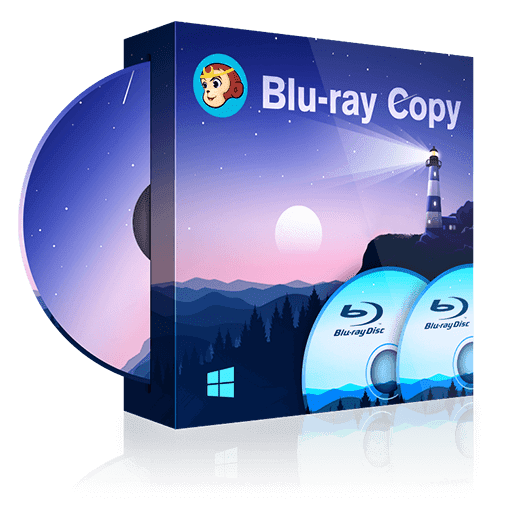DVDFab Player 5 Takes on PowerDVD 17?
Summary: The following article is a detailed review which compares the major differences between DVDFab Player 5 and PowerDVD 17.
(Reviewed by Ashu Mittal from India & Edited by Malcolm)
- • Play DVDs, Blu-rays, and 4K Blu-rays with Menus and HDR10 effect
- • Avalibale to Discs, ISO Files, Folders and 3D videos with Hi-Res audio output support
- • Import DVD & Blu-ray Discs to local media library as ISO files with just one click
DVDFab Player 5 Takes on PowerDVD 17?
Media player application is one of those must-have companions for people who often watch movies, TV Shows and other videos on their personal computers. There are tons of software players available, some are from big names, such as the Windows Media Player and Movies & TVs app from Microsoft, the QuickTime player from Apple, some are from dedicated software vendors, such as the VLC player, the TotalMedia Theatre, DVDFab Media Player (the latest version removes the Media from its name), and PowerDVD, etc., and still others might from those small names you might not even heard of.
Moreover, the overall capability of the media player software varies from one to another. Depending on the types of your media contents, say, DVDs, Blu-rays, 4K Ultra HD Blu-rays, ripped ISO files or folders, etc., the encoding formats, such as H.264, H.265 (aka HEVC), AVC, MPEG, etc., and the various audio types that come with the videos, like DTS-HD Master, DTS:X, Dolby TrueHD, Dolby Atmos, etc., sometimes, you might need a particular software in order to handle a particular video, audio even subtitles format, after all, not every player software has the ability to handle all the things out there.
That said, there are still a few capable of being an all-in-one media player, like the two I’m going to talk about next, the all-new DVDFab Player 5 from the Beijing headquartered Fengtao Software and the brand-new PowerDVD 17 from the Taiwan based CyberLink Corp., which are probably the best two comprehensive media player software nowadays money can buy on the market. These two products, as claimed on both websites, literally play back everything you have at home. However, each of these two has its own pros and cons. In the following sections, I will compare the two in a toe-to-toe manner, so that you don’t have to but still can decide which one to go with.
Before I start, I would like first to stress out that, in order to make the comparison as fair as I can, I will compare only the Ultra versions of both products, which pack all their respective feature sets and functionalities.
☆ Section 1 Software Design and Ease of Use
In this section, I will generally talk about, analyze and compare the two products from the perspectives of software design and ease of use. As is universally accepted that 1,000 readers will give 1,000 interpretations of Hamlet, users with varying levels of aesthetics understandings will surely have diversified answers to which program of the two edges out the other. Therefore, it is hard for me to decide which one is right for you, because in this regard, it is really your personal preference and taste that matters.
DVDFab Player 5
On the first impression, it’s quite obvious that the designing language of DVDFab Player 5 maximally practices the philosophy of simplicity is the best sophistication. On the main interface, except for the hooked optical drive and a giant plus button located in the center of the screen, nothing else is here to distract your attention. To play back the movies from the optical drive, you simply need to click on the green playback button, while that huge plus button directly leads to computer hard drives where your other types of media contents are stored, and in the process, Windows Explorer will be summoned up to help you locate the target media file you are about to watch.
The concept of extreme simplicity also extends to the playback window and relevant settings panel. As the picture shows below, the display area almost takes the entire screen, leaving only two small portions to the caption bar on the top and the playback control bar at the bottom. This is quite similar to the popular bezel-less design applied on the screen of smartphones. On the top caption bar, beside the ubiquitous three-button allocation, the Minimize, Full Screen and Close, there is only one reverse triangle button left, which opens a drop-down menu for users to access the Settings panel, software activation window, live update window, feedback window, etc. On the playback control bar at the bottom, there are the timer on the far left, buttons of Stop, Last Chapter, Rewind, Play/Pause, Fast Forward, Next Chapter, Mute/Unmute and Volume±in the center, and another Full Screen/Restore button on the far right.
PowerDVD 17
The designing concept of the PowerDVD 17 seems to take the opposite approach. Its main interface integrates the Windows Explorer, meaning you need to locate the target media file, even the disc source from your optical drive, using the Media Panel on left-hand side, which can also be dismissed/summoned by the vertical three-dot icon. This designing approach, in my opinion, is quite innovative and interactive, because it takes into consideration of users’ acquaintance to their own computers, despite the fact that it might look a little bit cluttered. As a matter of fact, the left Media Panel can be customized at the Settings panel, meaning if you want a simpler interface, you can decide which options show up there and which do not.
As to the playback window, similar to other products out there, including the DVDFab Player 5, PowerDVD 17 also has a near bezel-less playback screen. However, its caption bar and playback control bar are a little bit crowded, especially the playback control bar at the bottom. Aside from the three-button allocation, the Minimize, Full Screen, and Close buttons on the caption bar, there are also a question mark (leads to the online help page), a TV icon which switches the interface to the TV Mode, and a gear button that opens the Settings panel. On the playback control bar at the bottom, their developers manage to pile in as many buttons as they can. Those buttons include, a circled left-arrow button which returns to the previous window and the timer on the far left, a Rotate Right button, a Video Enhancement button, a Bookmark button that brings up a contextual menu, the Step Backward (Rewind) button, the Previous Mark/Media File button, the Stop button, the Play/Pause button, the Next Mark/Media File button, the Step Forward button, the Mute/Unmute button, the Volume±button, a Zoom in/out button, a 3D Switcher, another two-gear button that opens an additional contextual menu, and the Full Screen/Restore button on the far right.
Section Sum-up
In terms of both designing language and ease of use, DVDFab Player 5 takes the conventional approach that weighs more on the philosophy of simplicity, and it goes even further to remove the commonly seen menu allocations from the far left of the top caption bar that most competing products unwilling to sacrifice, such as VLC, Total MediaTheatre and alike, and in replacement, it places the connected optical drive and a plus button at the center of the main interface for users to easily access the media contents.
PowerDVD 17, on the contrary, takes a unique approach which is seldom seen on other products. It appears to me that their developers are trying to migrate the Windows Explorer experience to the main interface, with an intention to save users’ learning time? It also looks like that simplicity is not their primary principle at all, which is very apparent in designing the playback control bar. Personally, I don’t think all of those buttons are necessary there. Except for the basic playback controls such as Play/Pause, Fast Forward, Rewind, etc., other infrequently used buttons can be put into the Onscreen Right-Click Menu for a neat and less crowded interface.
Apart from the obvious differences on the main interface and playback window, there isn’t much difference on the designing of the Settings panel and the Onscreen Right-Click Menu. Plus, there is one big similarity between the two competing products, both have a dedicated PC mode and TV mode optimized for PC monitors and large-screen TV displays, respectively. Both products will ask you to choose one mode on the startup screen, with an additional option to let the program remember your choice next time.
Speaking of the startup screen, I do notice another minor difference in between. On my computers running Core i7 under Windows 10, the two programs are almost neck and neck in terms of launch speed, however, on another computer of mine running i5 under Windows 7, DVDFab Player 5 outdoes PowerDVD 17 by a small margin while starting up. My experience tells me that this slight difference must be caused by the CPU usage.
To prove my guess, I then restarted the two products and checked the Windows Task Manager the moment the two programs launched up to the Startup Screen where I was asked to choose between the PC and TV Mode, and found that the CPU usage of DVDFab Player 5 peaked at 5% and rested at 0.1%, while PowerDVD 17 had a peak value of 13.8% and stayed at 0.7%. As to the Memory usage, DVDFab Player 5 took 37.7MB of Memory, however, PowerDVD 17 almost doubled that value at 72.4MB.
☆ Section 2 Features & Video/Audio Playback
Playback ability paves the bedrock of a media player software and is the first reason a user might invest his/her hard-earned money on. Therefore, a professional media player program which enjoys massive popularity among users should not only be capable of coping with all forms of multimedia contents, including but not limited to DVDs, HD-DVDs, Blu-rays, and 4K Ultra HD Blu-rays whether from pristine discs or from ISO files and folders on HDDs, and all the digital videos out there, such as MKV, MP4, AVI, and etc., but also has the capacity to handle all formats of audios, especially the 4K Ultra HD Blu-rays have to offer, so that users can make the most out of both their multimedia contents and home theatre systems. In this section, I shall play back a DVD/Blu-ray/4K Ultra HD Blu-ray disc, ISO file and folder, and then some on-demand video files to evaluate the playback capabilities of each program.
My Primary Test Environments:
8GB of RAM with 4TB of HDD storage
An HTPC running Hex-Core Intel i7-8700k chip clocked at 3.70 GHz
A 55-inch LG SJ8500 Smart TV capable of HDR10 and Dolby Vision contents
A Pioneer BDR-XD06J-UHD Portable 4K Ultra HD Blu-ray Drive
A Yamaha Receiver capable of 4K Ultra HD pass-through with HDCP 2.2 support and HDR10/DolbyVision contents
DVDFab Player 5
As the 5th generation media player from Fengtao Software, it inherits all the bells and whistles of its predecessors. According to its website description, this program can playback DVD, Blu-ray, AVCHD, and 4K Ultra HD Blu-ray (unprotected) discs, ISO files and folders with/without the navigation menus. It also can play back all formats of digital videos, including 4K HEVC videos with/without HDR10 or Dolby Vision contents.
I first tried Now You See Me 2DVD disc, ISO file and folder, with the Menu Mode and Simple Mode (aka main movie mode), respectively. As the highest level of the audio track on this DVD is Dolby Digital 5.1 channel, my system has no problem handling it. The movie plays perfectly and the sound is also fine to my ears. I also tried the Fast Forward, Rewind, Previous Chapter, Next Chapter, 10 sec. Backward and 10 sec. Forward functions to see if the program has potential issues when jumping from one frame to another, because most of the playback issues are caused by such relevant operations. The result is quite encouraging, while dragging the slider on the timeline and dropping it anywhere, I didn’t notice any lag, neither. The smoothness remained when I tried to jump from one chapter to another, using the Previous Chapter and Next Chapter button on the playback control bar, and also the chapter selection feature from the Onscreen Right-Click Menu.
As a sidenote: at the Settings panel, users can decide whether to play back the DVDs, Blu-rays and 4K Ultra HD Blu-rays with Menu Mode or Simple Mode by default.
DVD Menus in DVDFab Player 5
The Playback Control Bar and Onscreen Right-Click Menu in DVDFab Player 5
Define Default Playback Mode in DVDFab Player 5
Then, I tried the disc, ISO file and folder of the Blu-ray movie My Cousin Rachel, which comes with an English 5.1 channel DTS-HD Master Audio, also with/without the navigation menus, but this time under the TV Mode.
The Main Interface of DVDFab Player 5 under TV Mode
Like with the DVD, I used the keyboard hotkeys to Fast Forward, Rewind, Pause/Resume the playback, go to the Previous Chapter, the Next Chapter, and alongside some other functions. All worked quite smooth without any problem. The video quality was excellent on my 55-inch LG TV, and my Yamaha Receiver handled the DTS-HD Master Audio correctly, proving that the player did pass-through the original sound to the receiver perfectly. The only thing that did rise my doubt was the moment the program was loading the Blu-ray disc, compared to the ISO file and folder from computer hard drive, it took approximately 10 secs slower. After checking DVDFab’s website, I seemed to find an answer for the slowdown — the player needs that extra amount of time to decrypt the Blu-ray disc before it can fully open it. Plus the fact that the decryption process requires the player to access DVDFab server, meaning the internet speed plays a critical role on how fast the decryption eventually takes. But to the ripped unprotected ISO files and folders on HDDs, there is no need to do that.
Blu-ray Playback with Menus under the TV Mode of DVDFab Player 5
Next, I tried the 4K Ultra Blu-ray version of The Smurfs 2, also in forms of disc, ISO file and folder. This movie contains HDR10 contents and higher levels of audios, including an English 7.1 Channel Dolby TrueHD Atmos soundtrack and a French 5.1 Channel DTS-HD Master Audio soundtrack. Again, DVDFab Player 5 handled this movie hassle free. The HDR10 video quality on my LG TV was astoundingly amazing. I tried to switch between the 7.1 Channel Dolby TrueHD Atmos and the 5.1 Channel DTS-HD Master audios, as expected, both the LG TV and the Yamaha Receiver can recognize the pass-throughed audio signals perfectly. As to the basic functions such as Play/Pause, Fast Forward, Rewind, jump from one chapter to another, etc., I tried them both from the playback control bar and the Onscreen Right-Click Menu, all worked fine.
Navigation Menus of 4K Ultra Blu-ray The Smurfs 2 on DVDFab Player 5
The Onscreen Right-Click Menu of DVDFab Player 5
PowerDVD 17
With PowerDVD 17, I also tried the same sources, Now You See Me 2 (DVD), My Cousin Rachel (Blu-ray), and The Smurfs 2 (4K Ultra HD Blu-ray), also in forms of disc, ISO file and folder. PowerDVD 17 did not have any problems playing back these three discs, both the HDR10 and Dolby TrueHD Atmos audio worked perfectly on my LG TV and Yamaha Receiver. All the basic functions from the playback control bar and the Onscreen Right-Click Menu worked as designed; The Fast Forward and Rewind gave no obvious delay, or jittery problem either; neither did I experience noticeable video and audio out of sync issue.
However, when I tried to playback the DVD ISO file from my computer HDD, the player first popped up an alert message telling me that I need to download a driver in order to play back the DVD ISO file. After I did as asked, it still did not open the DVD ISO file. I was thinking maybe that DVD ISO was somehow damaged. So I tried the Blu-ray ISO, the player was seemingly trying to open it, but a moment later, it gave me another alert, claiming that the ISO file was corrupted. The fact was that the same Blu-ray ISO and DVD ISO file played just fine with DVDFab Player 5. Next I tried several other DVD/Blu-ray ISO files I have, PowerDVD 17 did open two and three of my other DVD and Blu-ray ISO files respectively and played them without any problem. It looked to me that PowerDVD 17’s compatibility with ISO files still needs to be improved.
☆ Other feature differences I’ve noticed so far
Region Code Limitations — PowerDVD 17’s playback capacity towards discs is region code restricted, meaning you can only play back the discs from a specific region. Well, it does allow users to change the region code, but there is a number limitation on how many times one user can change that, and that number is 5. This is to say, by the 5th time you change that region code, you are left with the discs from only that specific region to play back. DVDFab Player 5, on the contrary, does not have such limitations, you are allowed to play back any disc from any region and area on this planet.
Playback Cinavia Protected Contents — as we know, Cinavia is an audio watermark embedded into the soundtracks of commercial movie discs, currently on most of the Blu-ray discs and part of the DVD discs, maybe in the future, on the 4K Ultra HD Blu-ray discs, too. CyberLink is an official partner of BDA. This means, PowerDVD 17 is equipped with the Cinavia detector. As a result, all the Cinavia protected contents, digital videos, movie discs, ISO files, or folders, cannot play back on PowerDVD 17. The audio shall mute when playback reaches around 15 ~ 20 minutes. DVDFab Player 5, on the other hand, does not have a Cinavia detector, any Cinavia protected contents will have no problem playing back on it.
Feature-length Movie Playback — both PowerDVD 17 and DVDFab Player 5 can playback DVDs, Blu-rays and 4K Ultra HD Blu-rays with navigation menus. Actually, with PowerDVD 17, you cannot directly play back the feature-length movie title (defined as Main Movie title by DVDFab). Yet with DVDFab Player 5, the program has a dedicated Simple Mode which can be set as the default playback mode and is capable of automatically picking up the correct feature-length movie title to play. Additionally, instead of jumping to the root/top menu, you can directly click any title from the playlist menu (right-hand side of the playback screen) to play back, be it the commercial, the extra scene, the bonus title, the directory comment, etc.
3D Blu-ray Playback — when trying to play back a Blu-ray ISO file which is a 3D movie, I surprisingly found that DVDFab Player 5 did not give me the 3D effect at all. After further confirmation with its service staff, I get the answer that the 3D playback is not supported yet. All the 3D movies will play back in 2D as of now. But the staff also hinted that the 3D playback is already in the works, and should be ready sometime in the first quarter of this year. PowerDVD 17, however, already has a very much matured 3D playback support for years, it not only plays back pristine 3D Blu-rays, but also lets you upscale regular 2D contents to SBS (side by side) 3D videos.
4K Ultra HD Blu-ray Playback — As 4K Ultra HD Blu-ray is a relatively new type of Blu-ray disc, media players being able to handle this new kind of things are also rare. PowerDVD 17, benefiting from its relationship with BDA, is the only authorized media player software to playback genuine 4K Ultra HD Blu-rays. That said, it also requests too much on hardware configurations, including CPU, motherboard, GPU among other things. A common user, if not tech-savvy enough, may have a chance getting lost in the complexity and sophistication.
DVDFab Player 5, on the other hand, also has the ability to play back 4K Ultra HD Blu-rays, but only the unprotected ones because it does not decrypt the AACS 2.0 encryptions applied on 4K Ultra HD Blu-rays, at least for the time being. However, it allows users to play back those protected discs on a user-friendly 4K UHD drive with the help of internet leaked keys. Additionally, this program does not ask too much on your computer configuration, all that needed is a GPU capable of HEVC and HDR10 decoding capacity, and a display being able to handle HDR contents as well. Lucky thing is that, DVDFab Player 5 can analyze your hardware configuration to check whether your computer is capable of doing that, and giving you a detailed report on what you should do next, in order to watch 4K Ultra HD Blu-rays.
The PC/TV Launch Mode — as previously mentioned, the two programs each has a PC and TV Launch Mode optimized for PC monitors and large-screen TV displays, respectively. You will be asked to choose one launch mode after either program starts up, but both give you the option to remember your own choice, so that next time you launch it up, it will go to that specific mode you wish for straightforward. Of course, the default launch mode can be reset conveniently at the Settings panel.
As for the difference, I’ve noticed that with PowerDVD 17, a user can easily switch between the PC and TV modes using the switch button at the top right corner of the playback screen. But remember, if you do switch in the middle of the playback process, the playback will be terminated, which means, you have to start over again to watch the same movie. DVDFab Player 5, on the other hand, does not allow users to switch between the PC and TV modes once the program has launched up, not mention during the playback process. Maybe their developers think nobody would actually do that? I, for one, cannot think of a scenario why I would switch the mode while watching a movie. But this does not mean nobody else wants to. So, I would still prefer an option to do that. After all, never predefine a user behavior, and never limit a user’s imagination.
The PC/TV Mode Switcher in PowerDVD 17
Audio File Playback Capacity — with a great majority of us increasingly streaming songs on our smart phones from Apple Music, Amazon, Spotify etc., there are still some serious music enthusiasts who want better-than-CD quality of music. People of this group, large or small, usually have top-level acoustics systems and expensive head phones armed with state-of-the-art technologies at home. Therefore, to enjoy their high quality music, maybe Hi-Fi, they probably need to go the conventional way. So, a music player with the ability of playing back high definition audios could be what they are looking for.
As a matter of fact, both DVDFab Player 5 and PowerDVD 17 are capable of meeting the request. But the difference is that, PowerDVD 17 obviously has tried some effort to optimize the interface when playing back audio files, by allowing users to shrink the main screen down to a considerably smaller size, but still shows the basic information such as the title name, artist name and the cover art of the album, and it even allows to Shuffle the playlist or Repeat a single title. DVDFab Player 5, however, only gives a blank display during the playback of the audio file, which I personally think still has pretty much room for improvement.
The Optimized Interface of PowerDVD 17 for Music Playback
Taking Screen Captures — capturing the screen can be a very helpful and convenient tool on a media player software, as sometimes people, I for one, may want to take a snapshot of the video being played and use the image taken for some other purposes, setting the image as the desktop background of your PC, for instance.
In this respect, PowerDVD 17 allows users to capture the screen of the DVD or video being played, which can be done via the Snapshot tab from the Onscreen Right-Click Menu. However, this feature does not work on Blu-rays and 4K Ultra HD Blu-rays. Even with 3rd party screen capturing tools, the PrtScn button on your keyboard, for example, all you can get is a dark interface. Reason? You might have probably got it — CyberLink has an official partnership with the BDA and the Hollywood studios. That relationship with these movie release consortia means CyberLink needs to make certain sacrifices. Losing the ability to take screenshots of Blu-rays and 4K Ultra HD Blu-rays is one of those sacrifices. Therefore, CyberLink intentionally removes that feature to prevent users from using it as a possible way to make copies of Blu-rays. Ooh, really? Even this is technically and theoretically possible, does one really have the perseverance and time to capture every frame of a Blu-ray movie which is at least 90 minutes long, and then assemble all those images into a movie?
Fengtao Software, on the other hand, does not have any relationship with those movie release consortia, and is not likely to develop any kind of business partnership with them anytime soon. I see no reason for the software vendor to do anything to please those organizations. Hence, in its DVDFab Player 5, the company doesn’t have to compromise the user experience. The benefit is that the screen capture feature is a fully functional one. Users can take snapshot of any DVD, Blu-ray, 4K Ultra HD Blu-ray and digital video file that is being played and then use the image for other non-commercial home purposes.
Section Sum-up
In terms of feature sets and overall playback capability, PowerDVD 17 is undoubtedly still the most comprehensive and powerful multimedia player software so far on the marketplace. After all, it's already the 17th generation. CyberLink has for sure accumulated massive user base in those past years. All the features you can think of, they already have them. However, being in this industry for such a long time does not necessarily mean the product is already perfect. Very close, but still not yet!
A very noticeable point is that, by packing all those many features into one product, the installation file will inevitably increase quickly day by day. The direct result is that the program will take much more of the CPU horsepower and memory to ensure its overall performance, which might possibly compromise the user experience. Besides, among all those features, not all of them are must-have ones. The developers might need to do a little bit subtraction sometimes, or to try to find some balance between what is really needed and what matters not that much, such as the repeated functions in the playback control bar and the onscreen right-click menu.
DVDFab Player 5, despite being a late comer, is apparently having a bigger ambition, and will for sure aim for even bigger vision. With only 5 years’ experience, it already saw a rapid growth rate and has already nurtured a considerably large fan base. This is not hard to predict, because on some third party forums, a lot of users are discussing about these two products. Although the future has too many uncertainties, with more roust features being constantly added in, such as the 3D playback capacity, it’s just a matter of time for its market share to soar and even to reign. By that time, the competition between the two will become only fiercer.
☆ Section 3 Software Update and Pricing
When purchasing a software product, apart from what the software can do for you, the other factors on the top 3 things to consider include how much does that software cost, how often can it receive updates or upgrades, and how fast can the service staff respond to a user question. Nobody wants to buy a software that has a life circle of only 1 year, and similarly, no one would ever give a second thought on something if the service staff is unimaginably hard to reach once you have encountered a problem.
As for the update and upgrade, here people need to understand the difference between these two slightly different terms. As universally accepted in the software industry, an update provides fixes for features that aren't working as intended, adds minor software enhancements and compatibility, and/or addresses minor bugs discovered in a previous build. An update is usually incremental, does not change its major version mummer but only the decimals, and most importantly, is cost-free to existing customers.
An upgrade, on the other hand, is a new major version of the software that offers significant changes or huge improvements over the previous generation, such as ushering in new modules, new features or new technologies to keep the software modern enough, or to meet the new requests and demands. In this case, the major version number will change/increase, and in most cases, a software upgrade requires the purchase of the new version, but usually at a discounted price, depending on how old is your current version.
PowerDVD 17
In terms of software upgrade, CyberLink has maintained its one-year-one-major-upgrade routine for many years, and assumedly this upgrade pattern will not change in the years to come. As for the minor updates, according to the release history from the CyberLink website, a major version only receives around 6 build updates during its entire life circle. Taking PowerDVD 17 as an example, from its initial release on May 2, 2017 to Dec. 12 last year when the latest build 2316 was published, only 4 updates so far, and presumably, there will be 2 more to come before the version 18 comes out.
In terms of pricing, CyberLink has been practicing the one-edition-one-price strategy all these years. In other words, it has only one lifetime price for each of its major version, namely, the Standard, the Pro and the Ultra editions, respectively. Once you buy a selected version, you can use it for your lifetime even there is no more official maintenance to that version. But if you want to upgrade, e.g., from PowerDVD 17 to PowerDVD 18, a price needs to be paid. This means, every year you will have to pay an extra amount of money in order to keep your software up to date. That’s probably a lot of money. The listed price of PowerDVD 17 Ultra is $179.88, however, upgrading from Version 15/16 will cost you $129.88, and to Version 14 and below, you have to pay the full price. That said, there will be varying holiday discounts throughout the year.
In terms of service support, CyberLink offers conventional support like Forum, E-mail and phone support, and also social media support including Facebook, YouTube, and Google+. But there is one thing to bear in mind, their phone support is only free for product download and installation related issues. For other technical problems, there is a price. To be specific, customers from USA/Canada can buy its Two Month Phone Support Package priced at $29.95, while users from other countries are not that lucky, because international calling rates shall apply.
DVDFab Player 5
In terms of software upgrade, from the initial release on March 28, 2012 till now, there are only 4 major upgrades made to the public, and the company actually skips version 4 for some unknown reasons. Maybe it’s an unspoken practice for Chinese software vendors, as I heard that the number 4 in China is not a very preferred number. This also reminds me Microsoft, the software giant who skips version 9 from its Windows operating system. As for the minor updates, after checking its release history available on the website, I noticed that the software vendor is maintaining a regular releasing schedule of one official update every other week, and there are also some Beta releases in between.
In terms of pricing, Fengtao Software is applying two different strategies simultaneously, the 2-year based subscription module and the lifetime module. I personally think this pricing ploy can better cater for users with varying needs. Besides, unlike the PowerDVD, its lifetime license actually promises free upgrades to future major versions, meaning, from version 5 to version 6/7/8…you won’t be asked to pay a single dime. Totally free to existing paid users. Moreover, the company also offers the option for Standard users to upgrade to Ultra editions at a considerable lower price anytime you feel necessary. As for the detailed price tags, the Ultra edition of DVDFab Player 5 is listed at $149 for a lifetime license, and $99 for a 2-year subscription. Also, there will be varying discount coupons around each holiday throughout the year.
In terms of service support, Fengtao Software also offers traditional E-mail and Forum support, alongside the social media support on Facebook, YouTube, Google+ and Blog as well. The company does not offer phone support though, instead, they offer Real-Time Online Chat service which could be a better way than talking on a phone as far as efficiency is concerned, especially when the issue is technical related. After all, not everyone can explain everything clearly over a phone call without possible miscommunications. Online Chat, on the other hand, offers multimedia communicating methods, you can send a snapshot, a video clip, a log file, or other documents for the service staff and their developers to troubleshoot easily and efficiently. If necessary, you even can apply the remote help. Most importantly, it is free.
Final Thoughts
Being in the filed for more than 17 years, PowerDVD has undoubtedly accumulated many precious experiences and matured its relevant technologies through all the ups and downs. No one can deny the fact that it was, is and still will be one of the best multimedia player software the world has. However, an experienced veteran may still encounter tough times, especially when there are powerful competitors around. Once reaching the ceiling point, if not managed well, the software might be on the downhill road. To PowerDVD, it looks like the downhill road has already begun. This can be apparently seen from its ever-growing software size, the increasingly redundant interface design. Maybe they really need to consider removing some unnecessary features that most of the people may never use. Besides, during so many years, PowerDVD still does not have a Mac counterpart and there is no hint yet as whether they have that plan or not.
DVDFab Player, started approximately 6 years ago, is growing at a very fast pace in these recent years. Fengtao Software has obviously invested huge effort on this product, and for sure has a bigger vision on it. Although it still lacks some very important features, such as the 3D Blu-ray playback capability, and the ability to handle protected 4K Ultra HD Blu-rays, it already is one of the best multimedia playback software on the marketplace, which undeniably has a great potential to take on the PowerDVD. By the time when all the must-have features are onboard, maybe it means an end of the catch-up game. What’s more, at the very beginning, DVDFab Player already has its Mac counterpart, plus its lifetime license which promises free upgrades to all the future major versions, it really can be a trump card. Buy a product and then enjoy all the future upgrades both in your lifetime and the software vendor’s lifetime, with zero future investment. Give me a reason to say no!