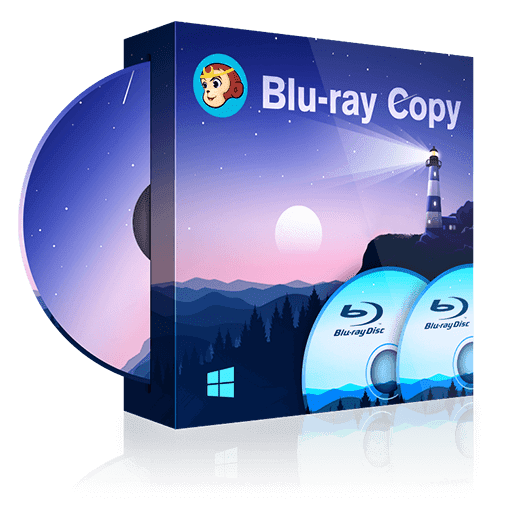How to Copy Blu-rays Free and Easily? [2024 Update]
Summary: Get ready to discover some of the easiest and free methods to copy Blu-ray discs. Whether you're a Windows or a Mac user, these handy techniques have got you covered. Read on to explore the top 3 ways of copying Blu-ray movies to PC, hard drive, or blank discs.
- • Copy Blu-ray to computer in the format of ISO or folder
- • Copy Blu-ray to hard drive (BD 5/9/25/50)
- • Able to read 3D Blu-ray automatically and fast
- • Help you get rid of Cinavia with free Cinavia Removal
Table of Contents
- Is it legal to copy Blu-ray discs to a hard drive?
- How to copy Blu-ray movies from a disc to my laptop?
- What is the best Blu-ray copy software?
These are a series of questions on Blu-ray copy are posted on Quora. In this article, we will go over these most concerning questions in order to help you find your solutions.
What Do You Need Before Copying Blu-ray Disc?
Before copying Blu-ray discs, there are several crucial things you need in order to perform this task successfully.
Top 3 Ways to Copy Blu-ray on Windows and Mac
If you're a movie lover with a large collection of Blu-ray discs, you might want to make the most of them by making backups for watching on other devices. With the right software, coping Blu-ray can be easy and stress-free. Now, let's take a deeper dive into the best ways to copy Blu-ray on Windows and Mac.
Way 1: Copy Blue Rays with DVDFab Blu-ray Copy
DVDFab Blu-ray Copy is a full-featured Blu-ray copier that effectively copy Blu Rays to another Blu-ray disc or hard drive. Maintaining the original quality, it allows users to copy any Blu-ray movie to various output forms, including Blu-ray AVCHD disc, ISO image, or folder. The software can also convert 3D Blu-ray to 2D or Blu-ray SBS 3D.
With its user-friendly interface, this Blu-ray copier enables you to customize your Blu-ray copy through five key modes – Full Disc (Copy all the BD content with or without compression), Main Movie (Copy the main movie title of BD with or without compression), Customize (Copy any titles/chapters you desire from the BD), Clone/Burn (Clone BD in a 1:1 ratio with no quality loss), and Merge (Merge multiple BD content into one BD). It also supports NVIDIA CUDA technology for faster processing speed and even allows you to preview the final output.
💻Available on: Windows 11/10/8.1/8/7 & Mac 10.10 - 13
👍Key Features:
- Remove any copy protection from old or latest Blu-rays to enable backup.
- 1:1 Copy any Blu-ray disc to blank disc or save it as an ISO file or folder to PC.
- Copy and burn any ISO files or Folders to Blu-ray disc.
- Lossless backup a disc to BD-50 or compress it to common BD-25.
- Copy any 3D Blu-ray disc and better preserve the 3D effects.
- Support batch Blu-ray copying mode.
- Get faster Blu-ray copying speed with GPU-accelerated technology.
- Remove Cinavia and copy Blu-ray as clean audio.
👎Cons:
- The trial version only support two copy modes.
How to copy Blue Rays with DVDFab Blu-ray Copy:
Step 1: Launch DVDFab and load your source Blu-ray.
Free download, run DVDFab 13, and opt for the Copy module when it runs. Insert the BD disc into the attached Blu-ray drive, then the software will recognize it automatically and show you what to do next. You can also click the Add button or drag & drop an ISO file or folder onto the main UI.
Step 2: Choose one copy mode and customize the output Blu-ray.
First, choose a mode before you get started. There are nine modes available at present, and each of them represents what kind of output you want to acquire at the end.
Then, you can define the volume label and change other Blu-ray copy options including output size, titles, chapters, audio tracks and subtitles.
Besides, you can also adjust other Settings according to your preferences. Click the "Advanced Settings" and you will see a couple of buttons which stand for various purposes such as audio option, Cinavia protection disablement, HD Audio Removal.
Step 3: Select an output directory and tart to copy Blu-rays
Finally, select your output directory as a blank disc, ISO file, or folder, and click the Start button. You can get detailed progress information or cancel the Blu-ray copy task anytime you like.
Way 2: Copy Blu-ray Disc with Blue-Cloner
Blue-Cloner is a Blu-ray copy software compatible with all Windows systems that effectively that can easily copy Blue Rays and 4K UHD movies. It offers diverse features including perfect 1:1 Blu-ray copy, complete movie copy, movie-only copy and split copy. This Blu-ray decrypter can also permanently remove Cinavia watermarks from audio tracks, enabling the backup discs to be played on various devices like PS3, PS4, Xbox One, DVD Players and more.
💻Available on: Windows 7/10/11
👍Key Features:
- Copy Blu-ray movies to blank discs or as Blu-ray folders or ISO image files.
- Bypass some Blu-ray protections and remove Cinavia watermarks.
- Allow copying entire Blu-ray disc excluding unnecessary extras.
- Enable duplicating just the main movie, smartly detecting the primary content.
- Divide a large Blu-ray movie into two smaller discs with option to retain menus.
👎Cons:
- Unable to select the preferred title, subtitle, or audio to retain.
- Unable to copy 3D Blu-ray movies or preserve 3D effect.
- The trial version allows for 1 Blu-ray copy only.
- Some users have reported on Amazon that the program installation process is complicated and often fails.
How to copy Blu-ray Disc with Blue-Cloner:
Step 1: After installation, launch Blue-Cloner. You will by default be presented with the Express interface. If it's not visible, locate and click on the "Switch to express" icon at the top right corner.
Step 2: Insert the Blu-ray movie you want to copy into your Blu-ray drive. The software will recognize the disc and show the movie name and size in a scrolling bar. Once the source Blu-ray movie is detected, click the "Start" button to initiate the copying process.
Step 3: When data reading is finished, you will be prompted to insert a blank disc. If you're using two drives – one for reading and one for burning – you can insert the blank disk before starting the task. After placing a blank BD-R/RE, the software will initiate the burning process.
Step 4: The completion screen will be displayed once the burning process is fully completed. Enjoy your cloned Blu-ray movie.
Way 3: Copy Blu-ray Movie with BurnAware
BurnAware is another reliable Blu-ray copy software known for its user-friendly interface. Compatible with most Windows OS versions, it clearly outlines every step to copy a Blu-ray movie. Besides copying CD, DVD, and Blu-ray movies, it can also extract audio files, recover data and create image files. Not only does BurnAware back up your videos directly to your hard drive, but it also allows you to view them on any computer without loss of data.
However, BurnAware is unable to directly copy a Blu-ray disc. The process is quite intricate: Initially, the disc is copied to generate a temporary ISO image on your hard drive. Subsequently, this ISO image is burned onto a new disc.
💻Available on: Windows Vista 7, 8, 10, 11
👍Key Features:
- Copy discs to ISO and BIN disc images
- Back up multisession discs, ensuring none of your data is lost.
- Recovery from damaged or unreadable discs
- Burn ISO images onto multiple discs simultaneously.
👎Cons:
- "Copy disc" is only available in Premium and Professional editions.
- It can only copy unprotected Blu-ray discs.
- The package includes additional software.
- It doesn't support selecting titles, audio tracks, or subtitles.
How to Copy Bluray Movies with BurnAware:
Step 1: Open the Main Window and select the Copy Disc icon to display the project layout in a new window.
Step 2: Choose your source drive where the data to be copied is located.
Step 3: Identify the destination drive in which the copied data will be stored.
Step 4: Initiate the copying process by clicking the Copy button.
Which Is the Best Tool to Copy Bluray Disc?
In the following table, we will draw a comprehensive comparison among three selected Blu-ray copiers in terms of their main features, intending to help you scrutinize and choose the most suitable software that meets your requirements for copying Bluray discs.
| Features | DVDFab Blu-ray Copy | Blue-Cloner | BurnAware |
| Supported OS | Windows&Mac | Windows | Windows |
| Copy protected Blu-ray | Support any old or new Blu-rays | Only support some Blu-rays | No |
| Blu-ray Copy modes | 5 | 4 | 1 |
| Copy Blu-ray to Disc | YES | YES | YES, but the process is complicated |
| Copy Blu-ray to PC/Hard Drive | YES | YES | YES |
| Select title, audio, or subtitle to copy | YES | NO | NO |
| Copy 3D Blu-ray | YES | NO | NO |
| Copy Blu-rays in Batch | YES | NO | NO |
FAQs
The legality of copying a Blu-ray disc varies from country to country. In general, making a copy of a Blu-ray disc you personally own for backup or personal use is often considered legal under fair use laws in some countries. However, if you're interested in making copies for commercial use or distribution, that may be illegal.
How to Copy Bluray Disc to Hard Drive?
You can use a Blu-ray copier to copy Blu-ray discs to your computer hard drive in the format of ISO file or Folder. Alternatively, you can use a Blu-ray Ripper and rip and copy Blu-ray disc to hard drive in digital formats. Let's taking DVDFab Blu-ray Ripper as an example to show the simple steps:
- Step 1: Open DVDFab Blu-ray Ripper on your computer and load your Blu-ray movie.
- Step 2: Choose an output format compatible with your computer hard drive.
- Step 3: Customize and edit your Blu-ray movie if you want.
- Step 4: Start to copy your Blu-ray to hard drive.
Conclusion
Based on the above introductions, we can basically get what we want for Blu-ray copy. Although there are still many software that are able to do such tasks as well, we believe the three products are the best choices you ever have, especially the Blu ray Copy software from DVDFab. For any Blu-ray copy task, you can turn to them rest assured that they will get your job done perfectly.