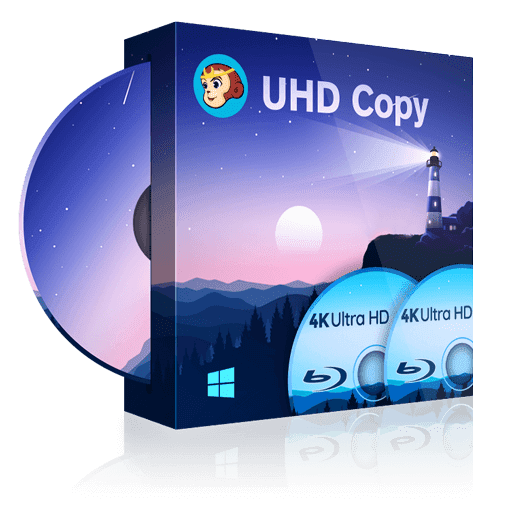How to Burn 4K UHD ISO to Disc?
Summary: In this article, we delve into the world of high-definition content management with DVDFab UHD Copy. This powerful tool is specifically designed to burn 4K Ultra HD ISO files back onto blank Blu-ray discs including BD25, BD50 or BD100. We’ll introduce you to its main functions and provide a step-by-step guide on how to utilize this software effectively for your media needs.
Able to read and copy any 4k UHD disc, ISO file and folder
Copy protected 4K UHD movies to a disc, ISO file or Folder
Keep Dolby Vision, HDR 10 or HDR 10+ video quality lossless
Capable of removing Cinavia together with Cinavia Removal
Table of Contents
In the ever-evolving world of digital media, 4K UHD (Ultra High Definition) content stands as the pinnacle of audio and visual quality. It's no surprise then that many enthusiasts seek to burn these high-resolution files into discs for better preservation and playback.
However, burning a 4K UHD ISO to disc is not as straightforward as it might seem, calling for specific software and careful steps to ensure optimal results. This article will introduce you to DVDFab UHD Copy, a tool designed for precisely this purpose. We'll guide you through its main functions and demonstrate how you can burn a 4K UHD ISO file back onto blank BD25, BD50 or BD100 discs.
A Brief Introduction to DVDFab UHD Copy
DVDFab UHD Copy is a comprehensive tool designed to help users make personal backups of their 4K Ultra HD Blu-ray movies. It efficiently removes all copy protections like AACS 2, AACS 2.1, and BD-J, allowing for seamless copying and backup processes. You can use this UHD copy software to copy a 4K Ultra HD Blu-ray disc, ISO file or Folder to another blank disc, ISO, or folder without sacrificing image or sound performance. Its main functions are explained below in detail.
Main Functions
- Eliminate any copy protection from old or newly-released 4K UHD discs quickly and automatically.
- Enable lossless copying of 4K Ultra HD Blu-rays to BD100 while maintaining sound quality features such as DTS-HD, TrueHD, DTS:X, and TrueHD Atmos.
- Effectively compress BD100 to common BD50 or BD25 formats without compromising playback compatibility on all devices.
- Choose from Full Disc mode (all content), Main Movie mode (main movie title only), or Clone/Burn mode (1:1 ratio clone) according to your needs for customized backups.
Now let's five into its three Copy Modes:
Full Disc
If you choose this option then DVDFab UHD Copy will copy the entire disc either to a blank BD50/25, or to an ISO file or to a folder with BD100 2160p quality. The Full Disc mode actually compresses the original BD100 disc content to fit in a BD50 or BD25 blank discs. The compression technology retains the 2160p quality and will fit in a BD50/25 disc.
You should be aware of this fact that BD-XL discs cost 10 times more than BD50 discs. So, it won’t be a nice idea to buy such expensive discs when you can get the same quality from BD50 discs at dirt cheap price. You should give credit to DVDFab UHD Copy for letting you save a lot of money on BD-XL discs.
Main Movie
A 4K UHD Blu-ray disc may have many videos like sample shots, making of the film content, directors’ cut videos etc. So, you may want to skip these videos and just want to copy the main movie only. You can do this by simply selecting the ‘Main Movie’ option. DVDFab will automatically select the main movie and will skip the rest.
It is similar to the ‘Full Disc’ function, the main movie function actually compresses the BD100 2160p content to fit on a BD50/25 disc while retaining the 2160p quality. Here you don’t need to spend money on expensive BD-XL/100 discs and can get the job done with cheaper discs while retaining the 2160p quality.
Clone/Burn
If you just simply want to clone or burn your 4K UHD Blu-ray disc in a 1:1 lossless ratio then go with this option. The clone option can only clone an ISO file to a disc.
Bonus: DVDFab also features DVD Copy and Blu-ray Copy modes. Download DVDFab UHD Copy, and you can also get a free experience to copy DVD or Blu-ray discs to a blank disc with high audio and video quality.
Other Key Features
- Retains original HDR10 image quality even when compressing discs, and Dolby Vision and HDR10+ are also preserved if there's no compression involved.
- Synchronize meta info including movie title, cast details etc.
- Utilize GPU H/W acceleration technologies to speed up the copying process significantly.
- Work with DVDFab UHD Cinavia Removal to remove Cinavia watermarks present in most audio tracks of 4K UHD discs to deliver a clean audio.
How to Burn 4K UHD ISO to Disc with DVDFab UHD Copy?
You are now familiar with the DVDFab UHD Copy and know what it is and what it does. Now we will show you how to burn a 4K UHD ISO to a blank disc. We have mentioned that BD-XL is 10 times expensive than a regular BD50. So, it is not reasonable to buy a BD-XL for every disc burning task. Use the cheaper BD50 discs and get the same UHD experience as you would have gotten from a BD100 or XL disc. So, let’s check the requirements below for this task.
Requirements:
- A 4K UHD compatible Blu-ray optical drive on your laptop or desktop computer.
- 4K UHD Blu-ray ISO files.
- DVDFab 12 that you can download from the official DVDFab website.
Step 1: Launch DVDFab UHD Copy and Select a Copy Mode
Free download and install the DVDFab 12 on your Windows or Mac system. Once installed open it and click the "Copy" tab. Click the "Copy Mode Switcher" button to either select "Full Disc", "Main Movie", or "Clone/Burn" function as per your requirements.
Step 2: Load Your Source UHD Disc
Now click the "+ Add" button just next to "Copy Mode Switcher" button or click the big "+" plus button at the center of the program window. Now grab the Blu-ray ISO file from your computer' s hard drive.
Step 3: Customize the Output Video
Let the ISO file load completely. Once loaded the program will show you the details of the ISO file. Click the "Advanced Settings" button and from the "Output" select the right output quality. All these disc configurations support 2160p resolution. You should note that you should choose BD25, 50, or 66 output if you want to burn the UHD Blu-ray source to a disc. And if you choose the BD66 output, you should insert a BD-100 disc.
There are a few additional options if you select the "Main Movie" mode. Return to the main UI and select the chapters, audio tracks, and subtitles you want to copy. External subtitles can also be added. There' s also a "Choose Other Titles" button if you want to replicate a different title than the primary movie. There is a preview button next to each title that can assist you.
Step 4: Select the Output Directory and Start to Burn UHD Blu-rays
Now insert a blank BD25/50/100 disc in to the optical BD drive of your laptop or desktop computer. After that click the "Save to" field and from here select your Blu-ray optical drive with the blank disc. Then click the "Start" button. DVDFab will analyze the blank BD disc and will burn your 4K UHD ISO to that disc.
Summary
In conclusion, DVDFab UHD Copy stands as an essential tool for managing your 4K Ultra HD content. By providing a seamless way to burn ISO files onto various Blu-ray disc formats such as BD25, BD50 or BD100, it ensures that your high-definition media is readily accessible and secure. Whether you’re a seasoned professional or just starting out in the world of digital media management, DVDFab UHD Copy offers a straightforward solution for all your copying needs.